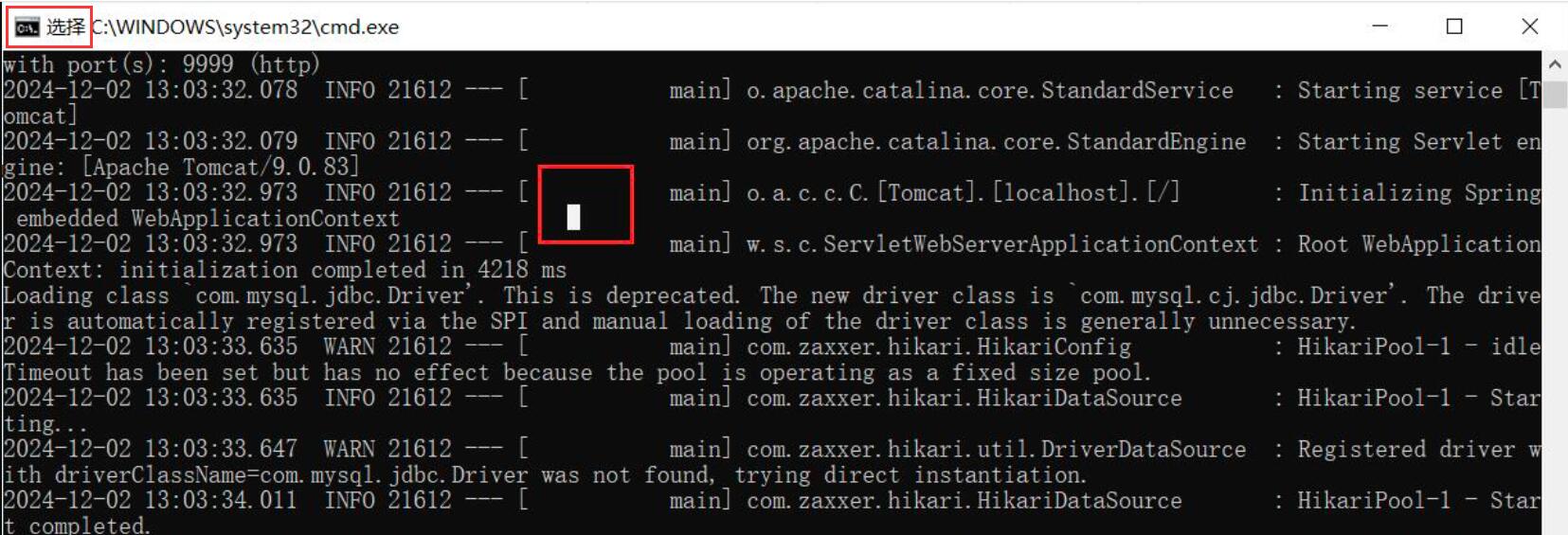Agent host offline issue, agent reports monitoring data error, agent logs printed Anti tampering verification failed Or If the number of tamper proof verification errors exceeds 10, no more data will be reported
As long as the agent of the controlled host fails to report monitoring data for more than 5 minutes, the system will determine that the host has been taken offline
We patiently check in order, generally there are the following reasons, which are quite simple
1、 It may be that the agent host cannot ping the server host, or cannot access the server port.
If the following error message appears in the agent log file (in the agent/log directory), it means that the agent host cannot ping the server host and the network is disconnected.
......
[wgcloud-agent]2024/12/02 10:44:21 WgcloudAgent.go:89: submit server begin
[wgcloud-agent]2024/12/02 10:44:23 WgcloudAgent.go:93: Host monitoring information reporting server error: Post "http://192.168.1.2:9999/agentGo/minTask": dial tcp 192.168.1.2:9999: connectex: No connection could be made because the target machine actively refused it.
[wgcloud-agent]2024/12/02 10:44:23 WgcloudAgent.go:56: runtime error: invalid memory address or nil pointer dereference
[wgcloud-agent]2024/12/02 10:44:25 WgcloudAgent.go:152: Host monitoring Ext information reporting server error: Post "http://192.168.1.2:9999/agentGo/minTaskHostExt": dial tcp 192.168.1.2:9999: connectex: No connection could be made because the target machine actively refused it.
[wgcloud-agent]2024/12/02 10:44:25 WgcloudAgent.go:111: runtime error: invalid memory address or nil pointer dereference
......We can use the command ping [server host IP] on the agent host to test network connectivity.
If the following error message appears in the agent log file, it means that the agent host telnet cannot reach the server port, the network connection times out, and the firewall may not open the port.
......
[wgcloud-agent]2024/12/02 10:48:05 WgcloudAgent.go:89: submit server begin
[wgcloud-agent]2024/12/02 10:48:25 WgcloudAgent.go:93: Host monitoring information reporting server error: Post "http://192.168.1.2:9999/agentGo/minTask": context deadline exceeded (Client.Timeout exceeded while awaiting headers)
[wgcloud-agent]2024/12/02 10:48:25 WgcloudAgent.go:56: runtime error: invalid memory address or nil pointer dereference
[wgcloud-agent]2024/12/02 10:48:45 WgcloudAgent.go:152: Host monitoring Ext information reporting server error: Post "http://192.168.1.2:9999/agentGo/minTaskHostExt": context deadline exceeded (Client.Timeout exceeded while awaiting headers)
[wgcloud-agent]2024/12/02 10:48:45 WgcloudAgent.go:111: runtime error: invalid memory address or nil pointer dereference
......